¶ Individual and Group Actions: (Video) Calls, Auto-Answer Calls, Chats
Table of Contents:
- What are the Individual and Group Actions
- Tips for the Individual/Group Actions
- How to: Video Tutorial
¶ What are the Individual and Group Actions
¶ Individual Actions:
|
1. The individual options give you the possibility to make a (video) call, auto-answer call, and display account details. In the left bar, you can also find a messages option. 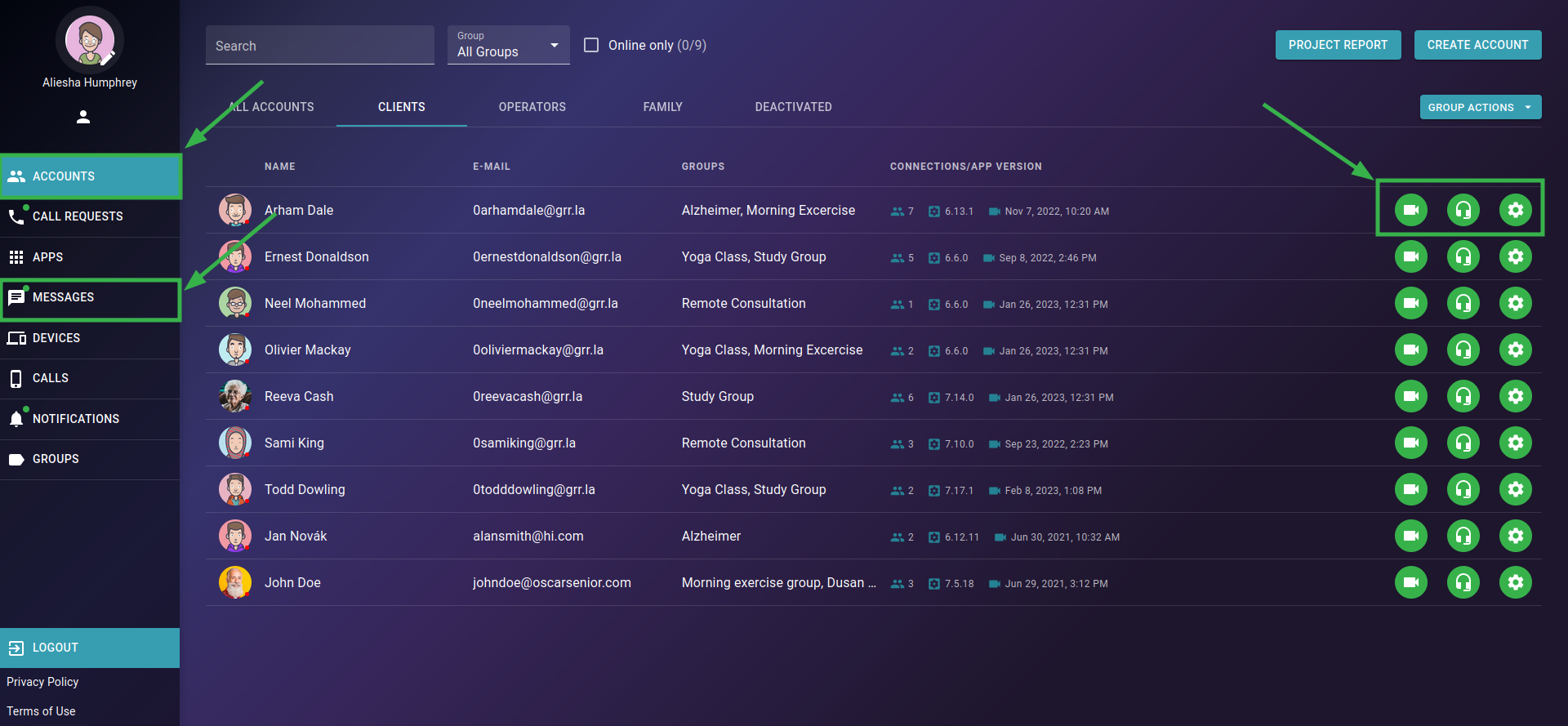 |
2. The account details offer you multiple choices: set reminders, medications, liveview, have a control over subscription, friends list, usage, etc. 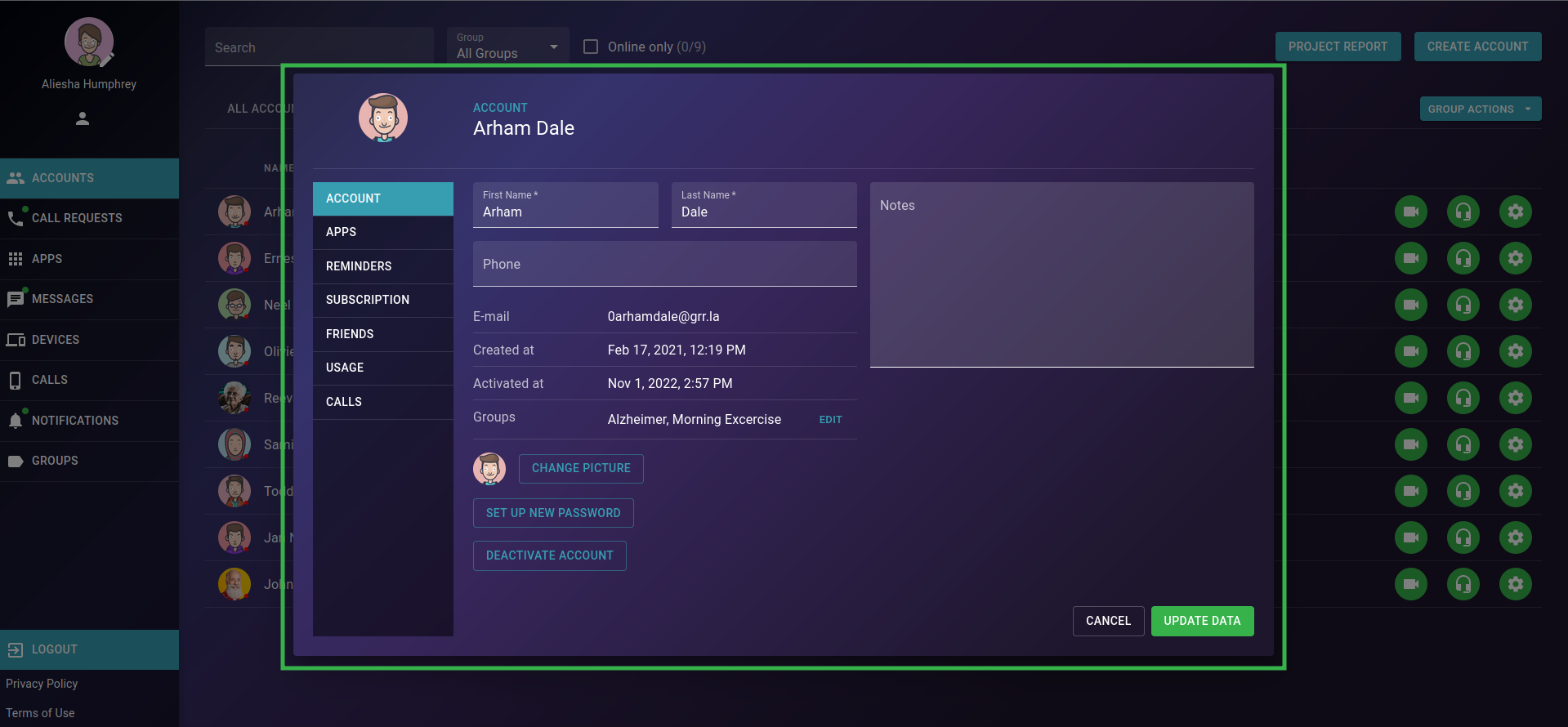 |
¶ Group Actions:
The “Group Action” option enables you to start group (video) calls, create group chats, send notifications, plan webinars, and much more. Get inspired!
You can choose from the following actions:
- Webinar: Create a webinar call with custom advanced options;
- Group Video Call: Start a call with multiple participants;
- Group Chat: Create a chat conversation;
- Send Notification: Send notifications to selected clients.
|
1. Tap on the “Group Actions” button 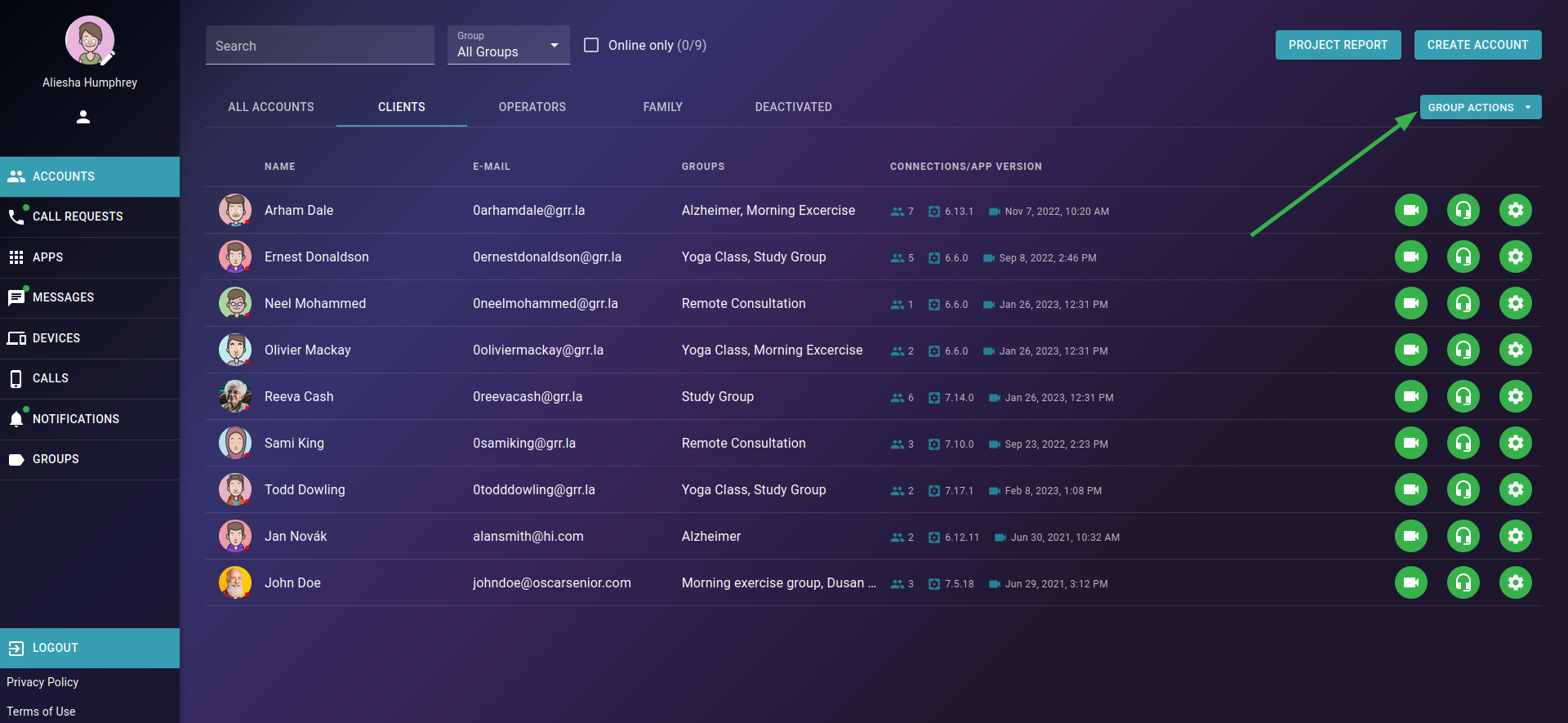 |
2. Select the group activity, and tap on the “Check” button to choose clients to participate in it 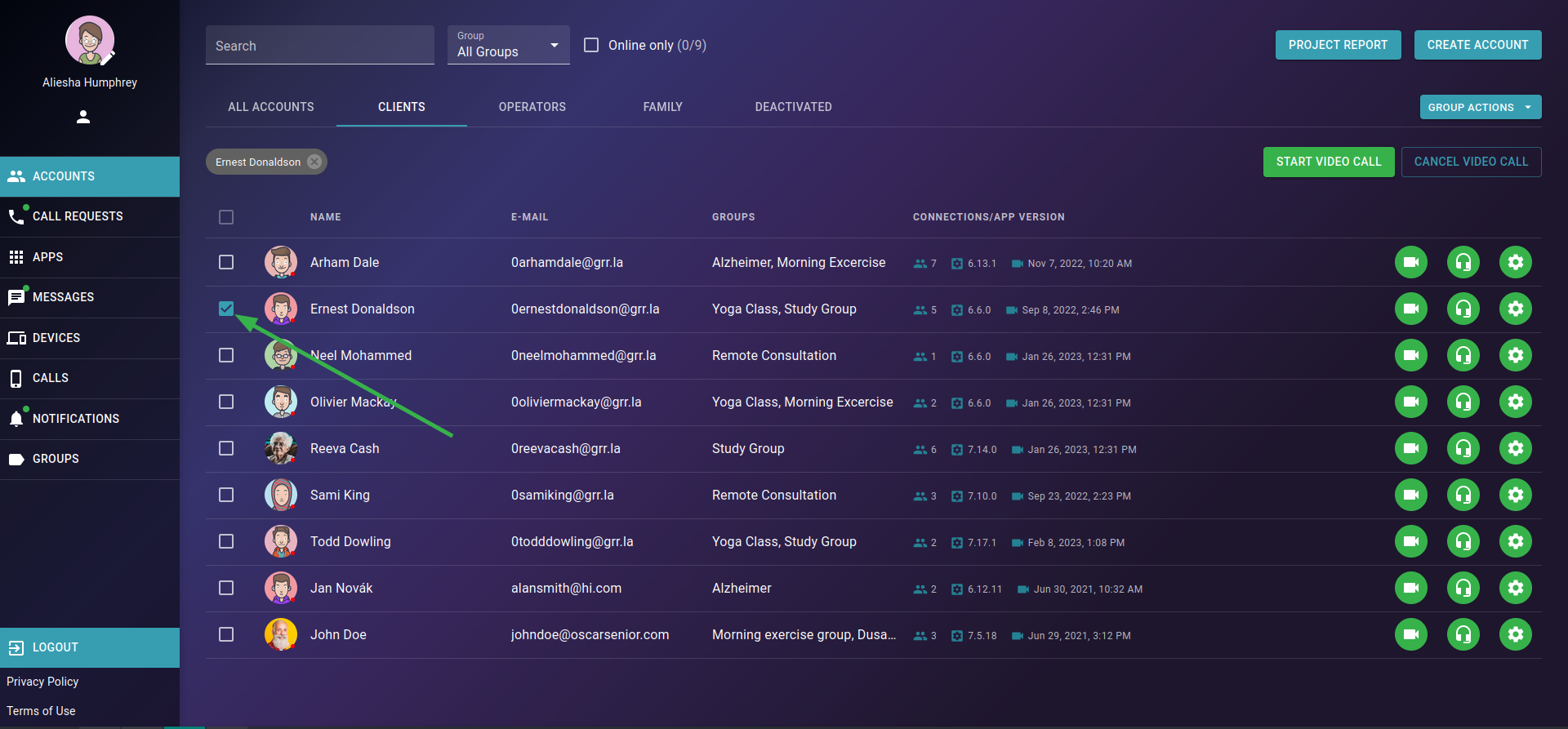 |
|
3. You can even filter accounts by role, online-only, etc, or search for a specific contact. To select all filtered accounts, tap on the “Select All” button. 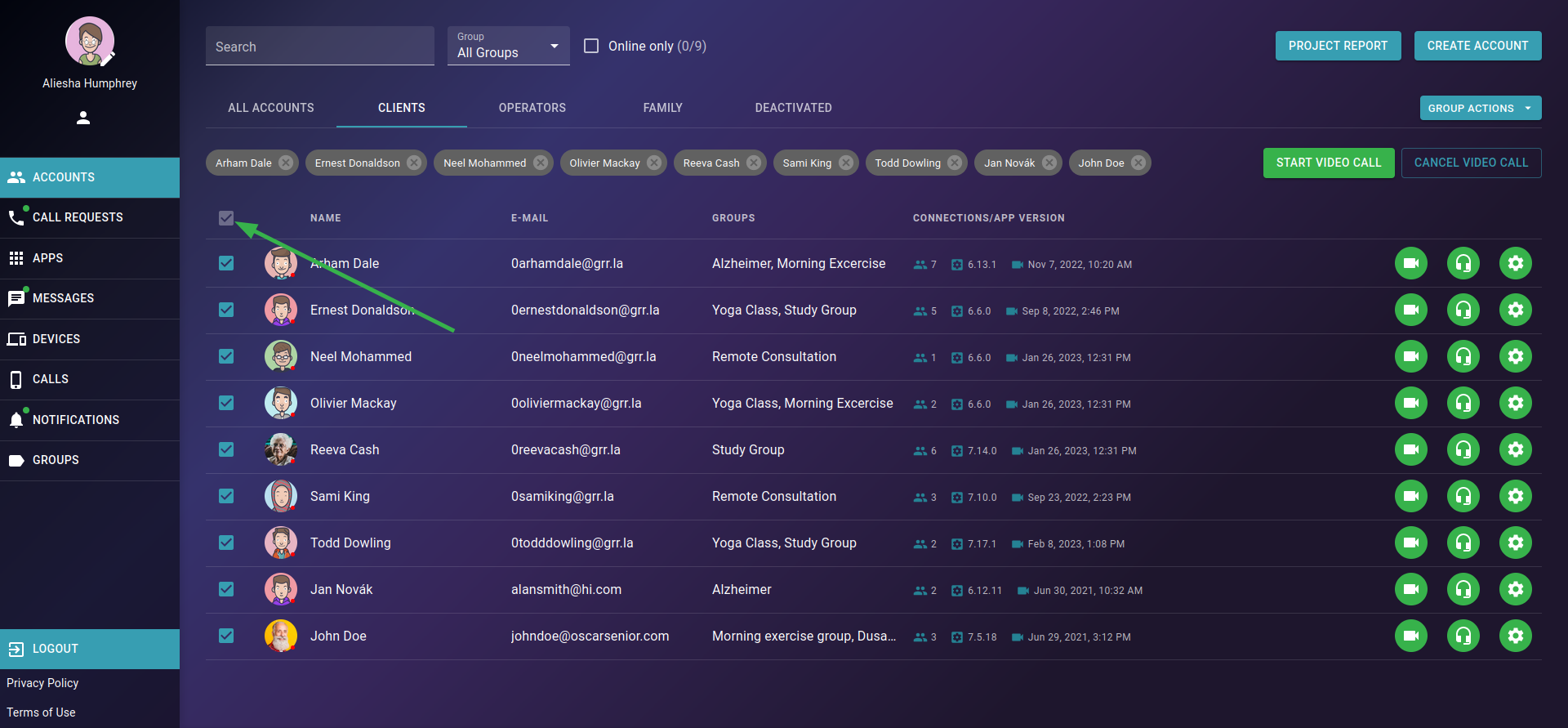 |
4. Start the group action with the selected accounts :) 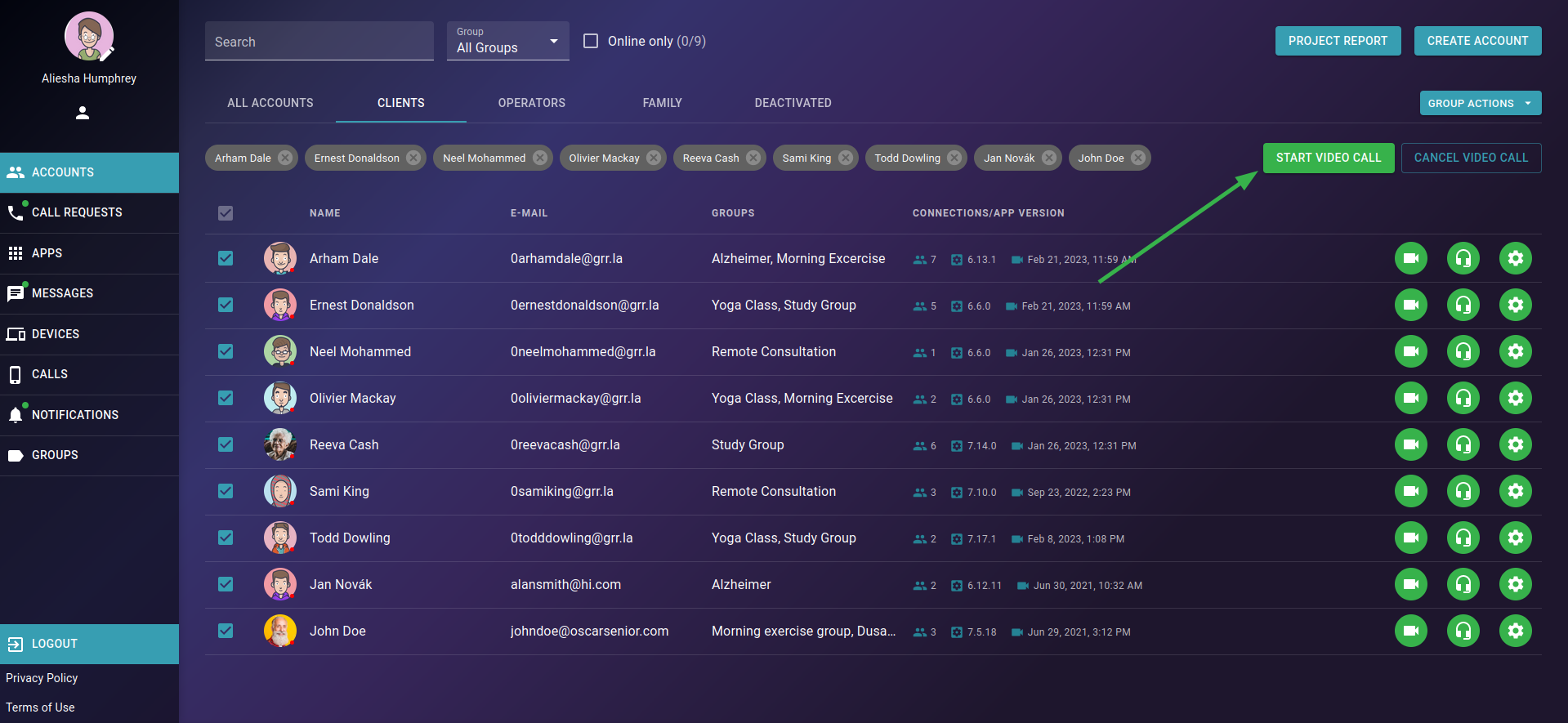 |
¶ Tips for the Individual/Group Actions
¶ Auto-Answer Calls
Auto-answer calling allows for automatic answering without having the senior physically accept the call. Your client's device will automatically answer this type of call and immediately share video with the care provider. This provides immediate check-in on your clients activity and well-being.
¶ Remote Education: Online Class, Presentation
Did you know you can educate your clients remotely by providing remote care? You can easily connect groups of people together and provide them with online classes, share your screen with presentations, and study materials, discuss topics, use voice materials, and others.
¶ Online Physiotherapy, Training, Workouts, and Other Activities
By remote call possibility, you can show the exercise, and movement, provide yoga classes, physiotherapy, and many others.
¶ Remote Consultation, Therapy, and (Health Condition) Advice
Does your client need consultation on his health condition? Medication use? Online therapy? Needs advice on anything else - has issues using a blood pressure monitor, or sensors, needs to check-up on a doctor appointment date, wants to confirm certain information, or anything else? Use a video call for it!
¶ Online Game Sessions
You can even organize online game sessions to entertain your clients. Play chess/bingo/ tournaments, and many others.
¶ Connect People Together
Group of care providers, clients, families, external people (doctors for example), and all the combinations.
You can use the call and chat option to create groups of care providers by certain criteria, connect clients with the same interest together, family members with your clients, and care providers with the family members to update them on the client's health condition or activities you have planned. Use it for appointments with external people like doctors, priests, friends, and others.
There are no limits - use group actions to the fullest.
¶ Video Tutorial