¶ Create New Accounts
Table of Contents:
- How to create a manager/care provider account?
- How to create a client/family account?
- How to create an account for the care providers and clients?
- How to create an account for clients' family members?
¶ Create a Manager/Care Provider Account
Download the Oscar Enterprise app on your device. Please, follow this link for Android devices and this link for iOS devices.
When you open the app for the first time, intro slides may appear. Swipe left or press “Next” to move from the first slide to the next.
On the second intro slide select “Create account”. You can sign up with Google, Facebook, or E-mail. Please allow all permissions (location, video, audio, etc.) to ensure all features work correctly.
¶ Create a Client/Family Account
Download the Oscar Family app to your device. Please, follow this link for Android devices and this link for iOS devices.
When you open the app for the first time, intro slides may appear. Swipe left or press “Next” to move from the first slide to the next.
On the second intro slide select “Create account”. You can sign up with Google, Facebook, or E-mail. Please allow all permissions (location, video, audio, etc.) to ensure all features work correctly.
Add all important contacts to your client's account - care provider, family members, friends, etc.
Repeat the same steps for the family members of your client(s).
¶ Create an Account for the Care Providers and Clients
Managers can simply create a new account for care providers. This is done the same way care providers create accounts for their clients (care recipients) and/or other care providers.
|
1. Select “Create Account” 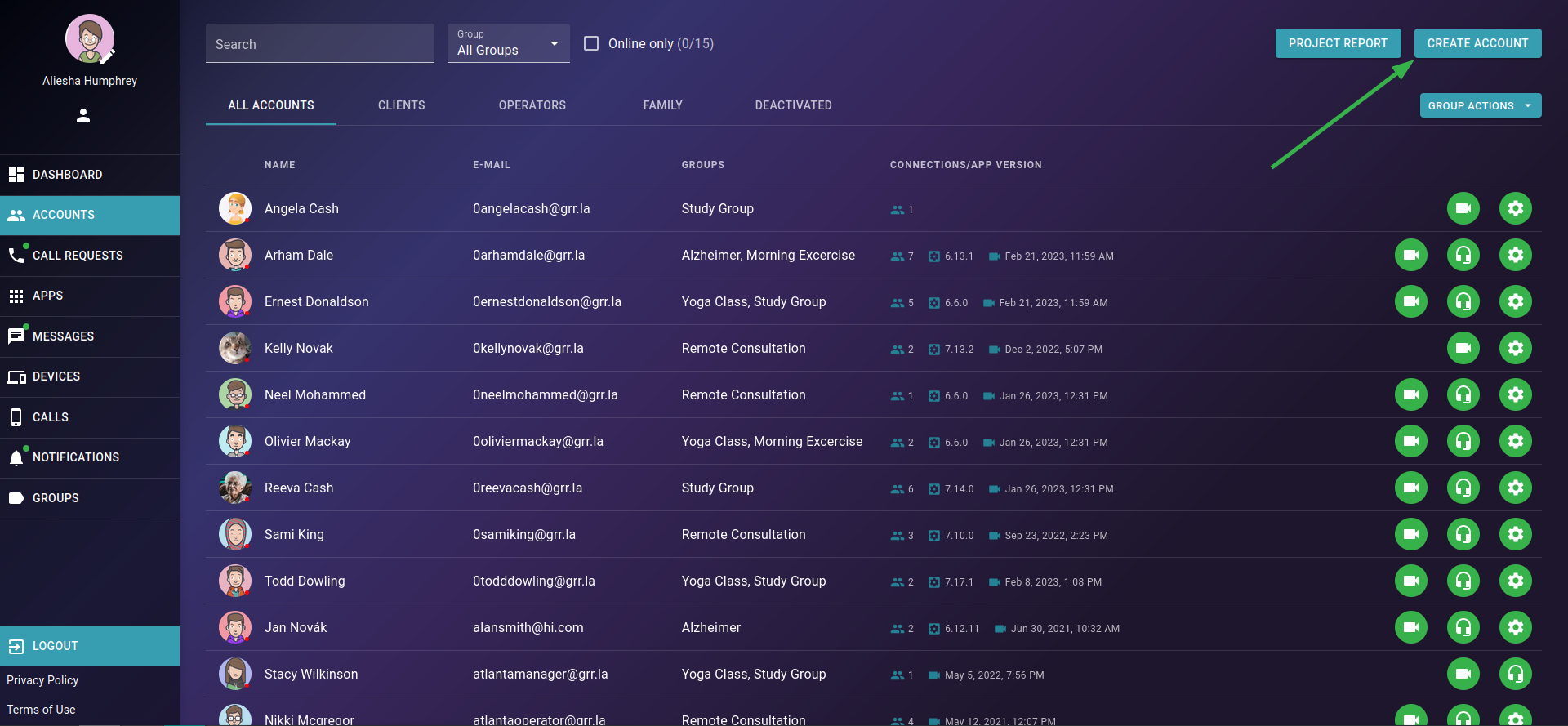 |
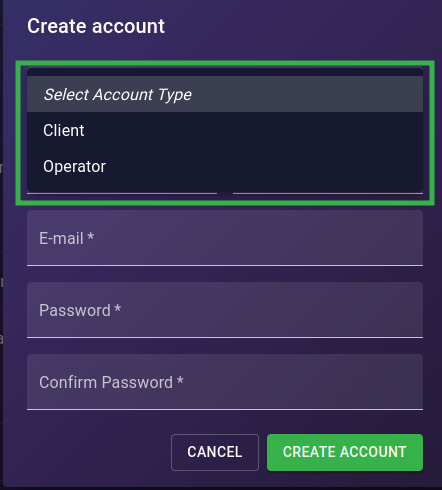 |
2. Select the account type (Client or Operator) 3. Enter their First and Last name 4. Enter e-mail 5. Enter the password and confirm it 6. Lastly, select “Create account” |
¶ Create an Account for the Client's Family Members
¶
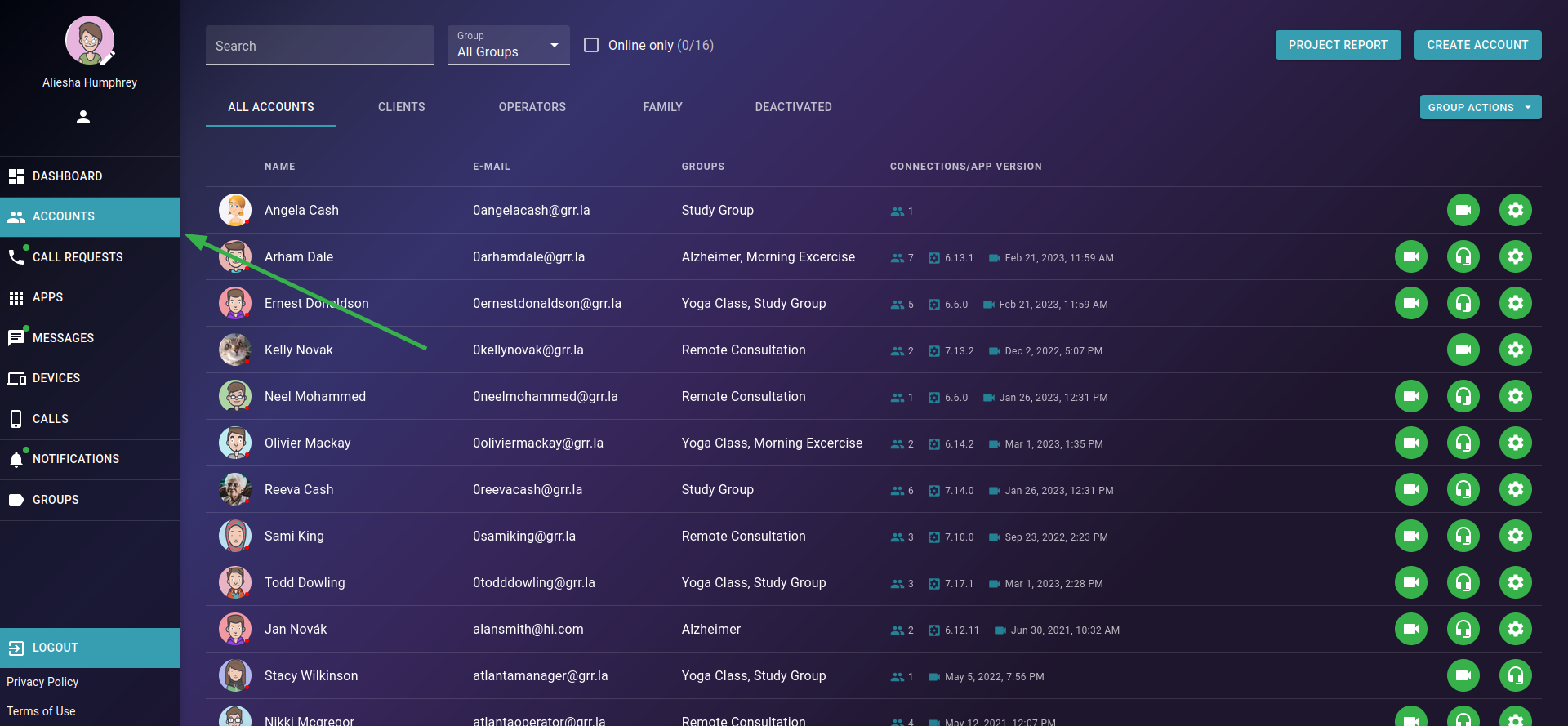 |
2. Select a client for whom you want to add a family member and tap on the “Account Details” 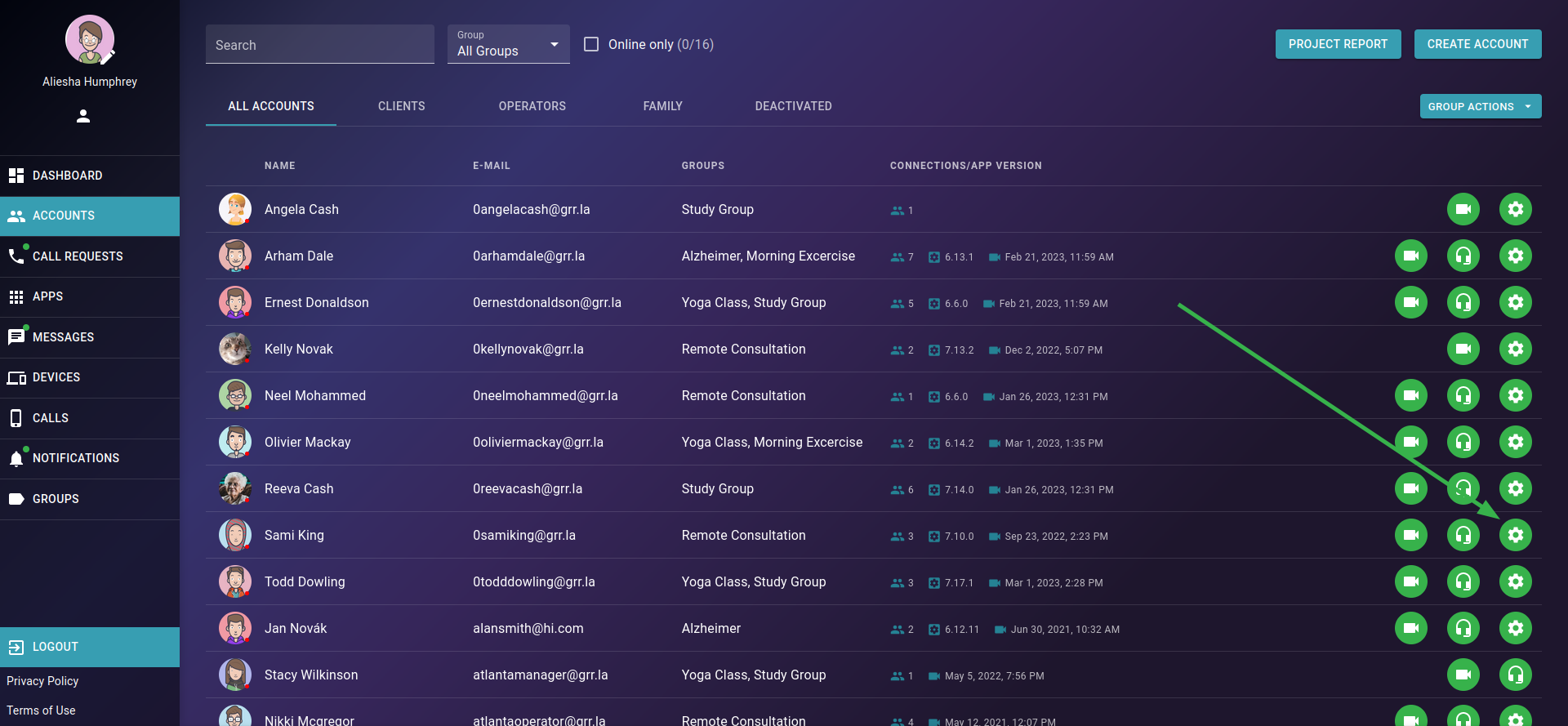 |
|
3. Select the “Friends” button from the menu 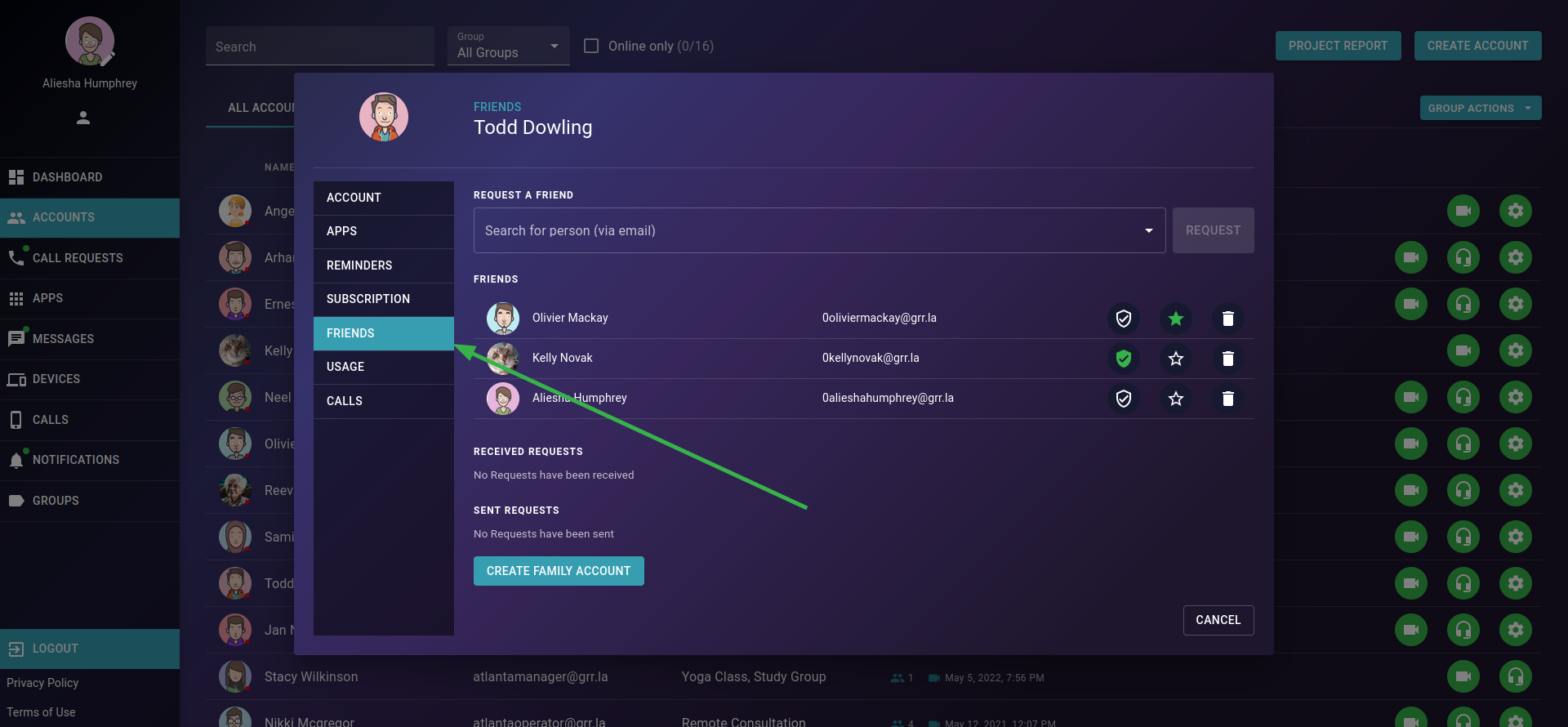 |
4. Click on the “Create Family Account” button 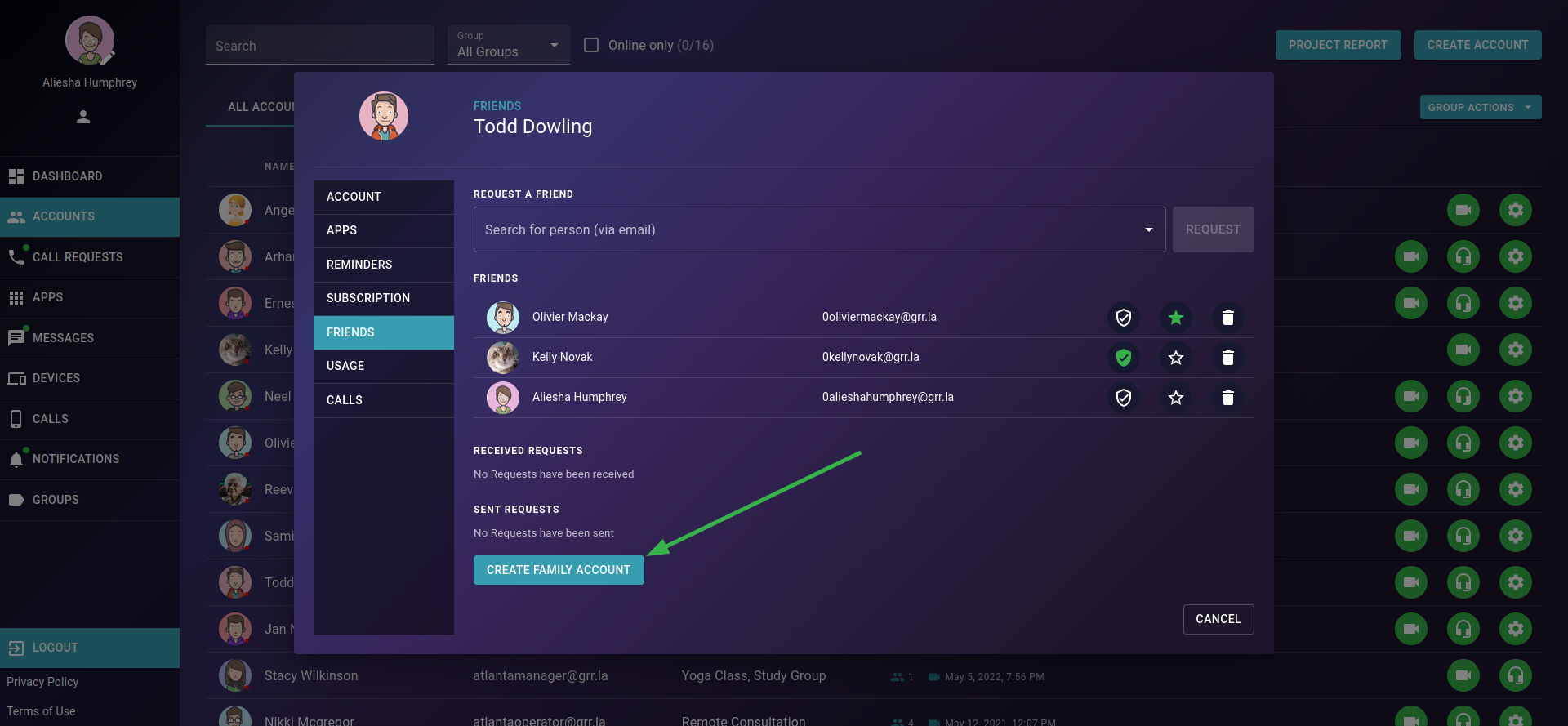 |
|
5. Fill in the family member's details and click on the “Create” button 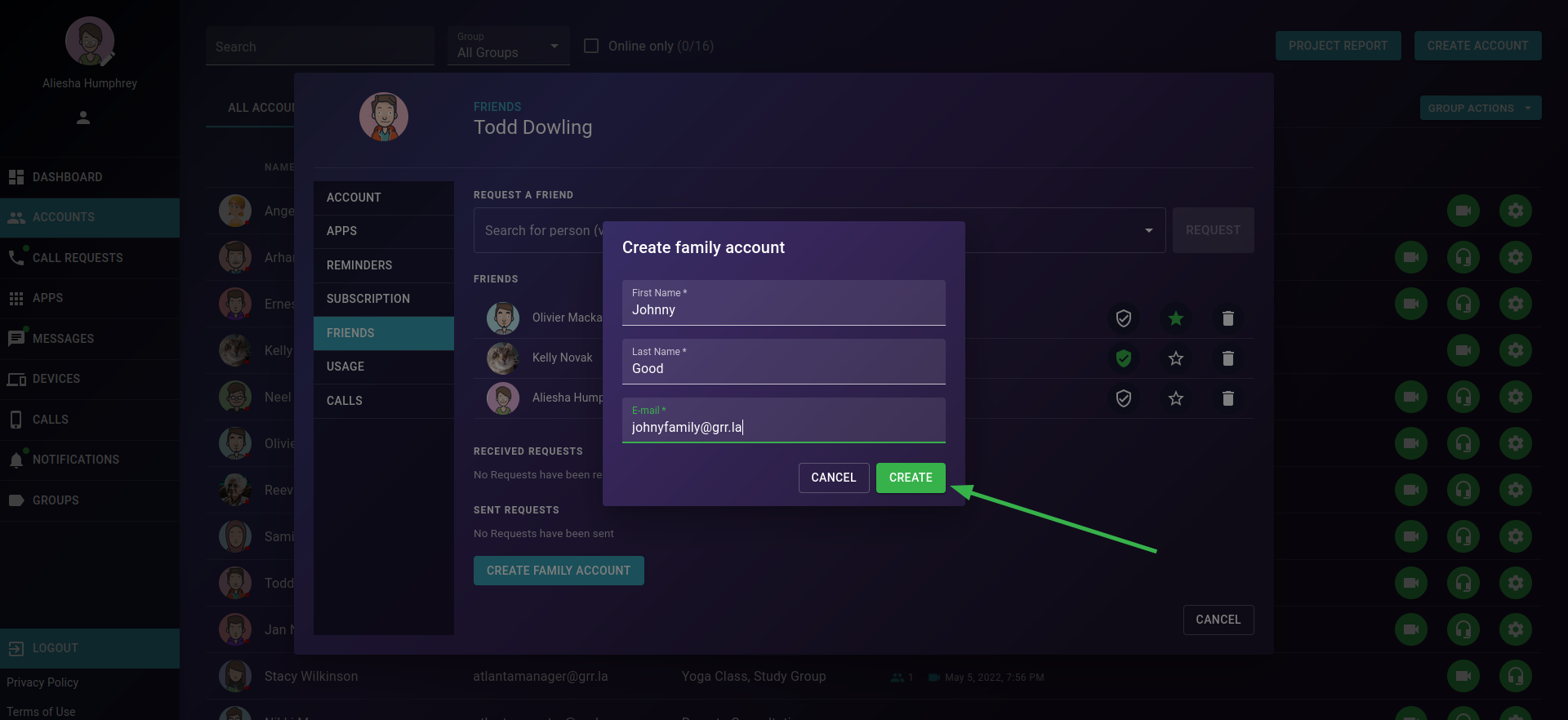 |
6. That's it. :) The family member’s account has been created 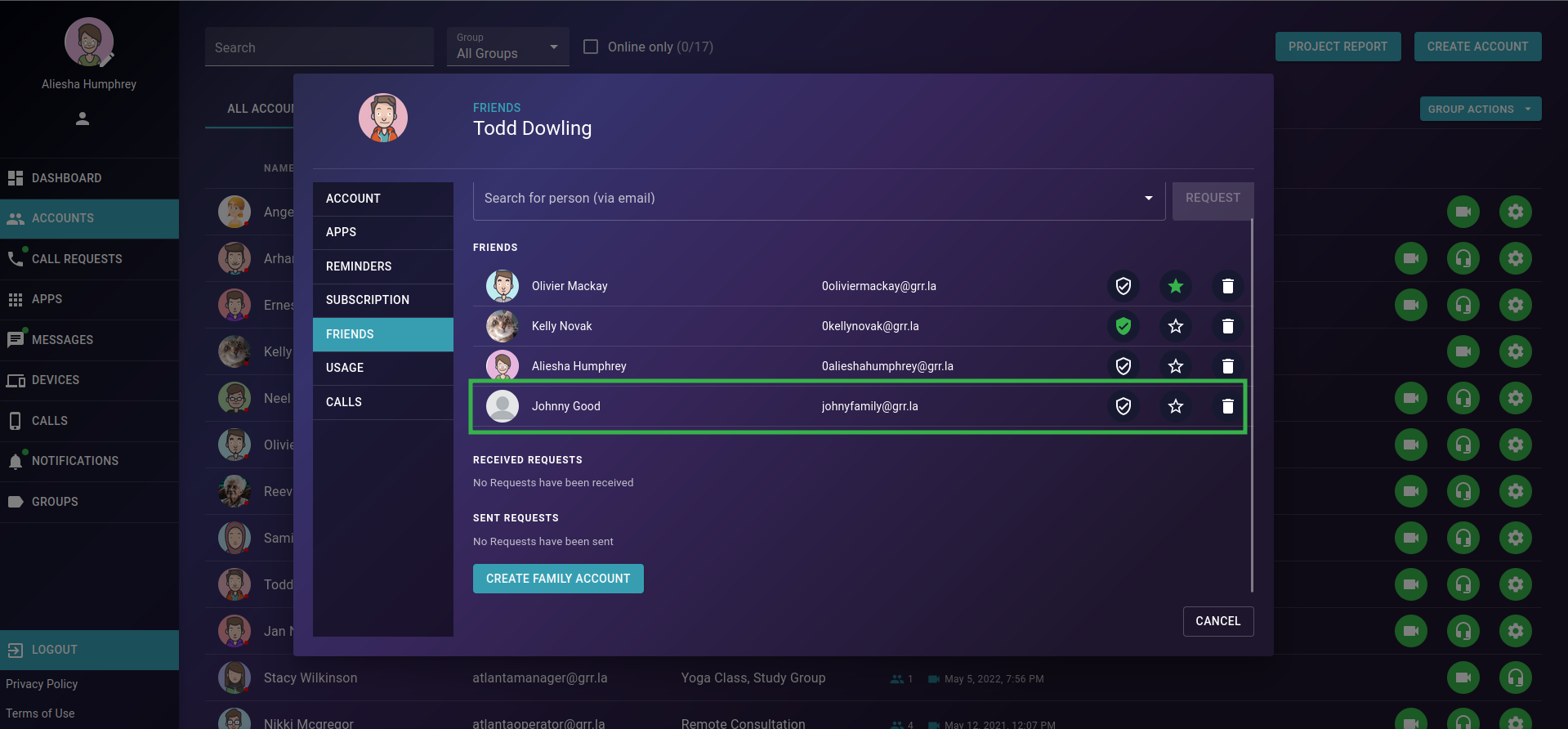 |
¶ The Family Member’s Account Has Been Created
- The family member received an e-mail invitation
- (S)he has to tap on the link provided in the e-mail invitation and set a password for his/her account
- After that, the account is all set and ready to be used
- The family account is added under the client’s (business) subscription (as a family member account)
- The family member’s account and the client’s account are connected as friends. Both contacts are available in the contact list